Help Center
Slack Users
Overview
The Slack Users form is used to maintain the Slack Users list. This is one of several forms that work together to supply the SlackID needed by VV to interface with Slack.
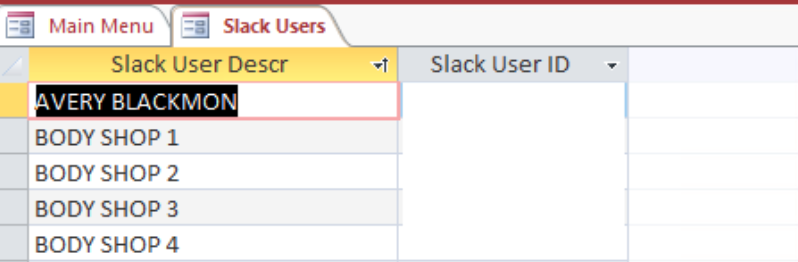
There are three tables involved with the Slack Users table:
- SlackRouting – Parent with all the Slack Channel.
- SlackRoutingUsers – A child of SlackRouting that Joins the SlackRouting to SlackUsers
- SOSOnly – Check box is used by VV.
Features
Adding A User
To add a Slack User to a Slack Channel using VO (Backoffice) do the following:
1. Table Maintenance – Slack Users – Add the new user with their Slack User Id.
2. Table Maintenance – Slack Routing – Add the new user to the Slack Route (Most common is Parts Counter/Assembly Line. (The SOS check box is used by the VV UI. Field is “SOS Only”. Has not effect in the VO application.)
3. It will take at least 5 minutes for the website to see the change.
