Help Center
Scheduling
Overview
The Scheduling form allows the entry of scheduling information for the Velocity View Schedule and Shop View screens.
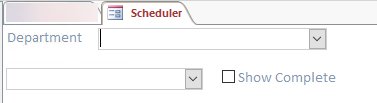
After a Department and Employee is selected a list of all Tasks assigned to the employee will be displayed. If Show Complete is checked, completed items will be included. The Incomplete tasks will be listed first, then Completed Tasks. Below is a sample of a processed scheduling form:
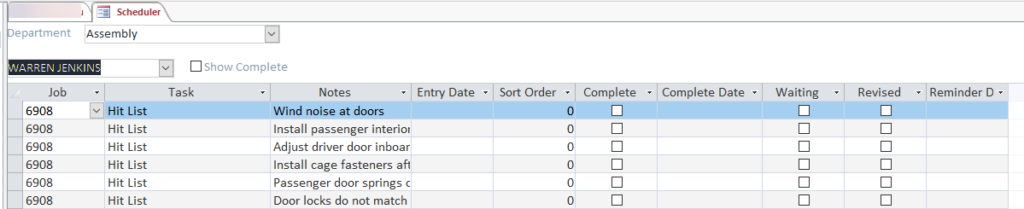
- Job – Job to assign this task to
- Task – description of task to be completed
- Notes – pertinent notes about the task
- Entry Date – date task was created
- Sort Order – used to prioritize tasks
- Complete – signifies the task is complete and has been removed from the list
- Complete Date – date the task was completed
- Waiting – signifies employee is waiting to complete this task
- Revised – signifies that this task has been revised from what was originally described
- Reminder Date – entering a Reminder Date will trigger VV to send a reminder email to the employee
