Help Center
Reset Build SOS
Overview
The Reset Build SOS form is used to Reset the Specification forms (SOS) back to the original Start values. It is used by only administrators and must be used with caution, as the data is not recoverable.
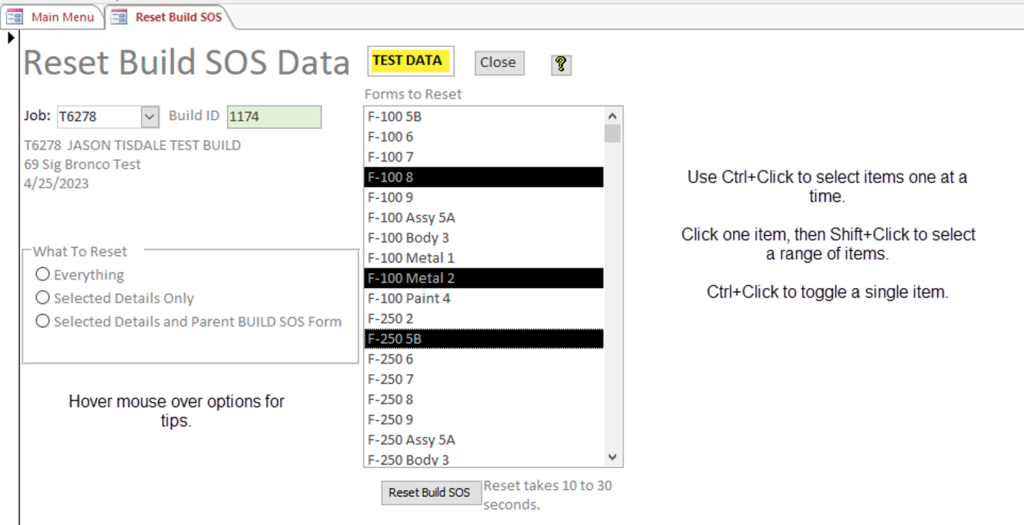
How the form works:
- Users selects a Job. When Enter is pressed, the Build ID and basic Build information is displayed (Customer, Build type, Contract date). This is displayed as a safety precaution to help the User avoid resetting the wrong Job. Users should check it carefully that they have selected the correct Job.
- The focus will move to the What to Reset frame. Hovering the mouse over the options will display a control tip with a brief description of what the option will do. Each SOS Form has check boxes and fields used to track the SOS progress. There is one set on the Main form, and another set for each step on the SOS Details for the build.
- Everything – Resets the Main Forms and Details for each form for all Forms associated with the build.
- Selected Details Only – Resets only the DETAILS section of the forms that are selected in the Forms To Reset control.
- Selected Details and Parent – Reset both the details and main form entries for the forms that are selected in the Forms to Reset control
- The Forms to Reset contains a list of all the forms that are associaed with the selected Job (Build as there is a 1 to 1 correspondence between a Job and A Build).
- A single SOS Build form can be selected by just clicking on it.
- Hold down the control key (Ctrl+) and click on multiple lines to select random forms.
- To select a range of forms, click on the first form, then hold down the shift key and Click on the last form in the range.
- Click Reset Build SOS to execute the desired action. Processing time can be a fraction of a second, or much longer. (Testing indicates 10 to 30 seconds for Everything can be expected.) The more forms are selected the longer it will take to complete the reset.
