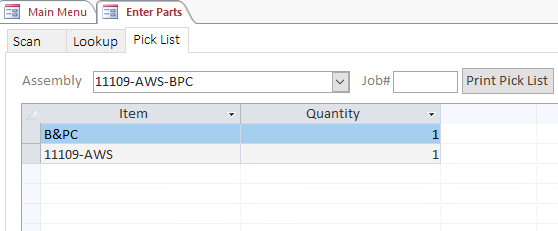Parts – Scan Parts
The Parts – Scan Parts form is used for various batch processing related to parts.

Features
Scan Tab
The Scan Tab (pictured above) pulls data from Parts_QB. You can add items, but not delete them. Items that have been Posted cannot have the Qty or Item edited. Several data validation checks are made in the background, including Qty > 0, Valid Site, and if the quantity requested is available at the Inventory site chosen.
- Clicking Labels opens the Print Labels form.
- Clicking Job Scan Sheet Opens the Jobs Report.
- The Clear All button does nothing. (Appears to be an artifact.)
Lookup Tab
The Lookup tab is read only. It is used to lookup parts from the Quickbooks Inventory List. The Part Name can be double clicked and, if the current record on the Scan tab Item is blank, it will be set to the selected part. When the Find button is clicked, the screen will display all the items containing the text entered into the field left of the Find button in the Sales Description, Purchase Description, or Name.
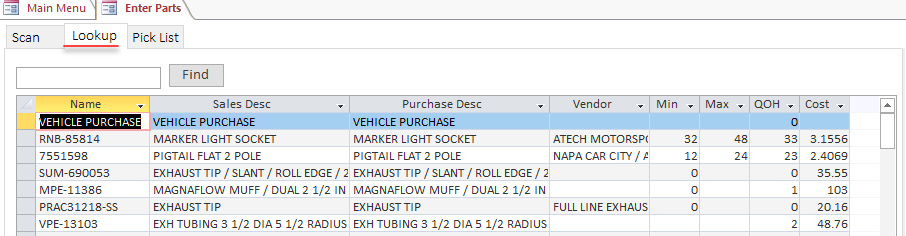
Pick List Tab
The details list is Read Only. Clicking Print Pick List opens the Pick List Report filtered by the selected Assembly (Skips report if Assembly is blank) with the Job# displayed at the top of the page. If the User responds YES to the Print Labels prompt, the items that make up the assembly will be added to the Label List and the label report ran. The