Help Center
-
FAQs
-
Velocity View
-
Velocity Office
-
-
- Add Job Cost Transactions
- Add Payroll Transactions
- Build Sheet
- Custom Location Barcodes
- Export to QB
- Move Transactions
- Non-Inventory Charges
- Parts – Parts Request
- Parts – Print Item Barcodes
- Parts – Remote Inventory
- Parts – Scan Parts
- Quality Score
- Review Job Cost Transactions
- Review Payroll Transactions
- Scheduling
-
- Build Assemblies Min Max Planning
- Build SOS Forms
- Customer Balances Report
- Customer Invoices
- Inventory Transaction Detail
- Invoice Detail
- Item Ordering Report
- Job Cost Labor
- Job Status
- Location Barcodes
- Part Requests Report
- Parts – Reorder Report
- Payroll
- Payroll vs Costing
- Production Hours
- Profit
- Sales Pipeline Report
- Sales Receipt – Invoice Detail Discrepancies
- Sig Series Journal
- Stock Inquiry Report
- TBO Report
- Show Remaining Articles (6) Collapse Articles
-
- Action Board
- Build Sheet Categories
- Build Sheet Templates
- Build Types
- Colors
- Customer Portal Users
- Edit Inventory Locations
- Employee Departments
- Employees
- Employees Read-Only
- Job Locations
- Jobs
- Labor Codes
- Lines
- Menu Security
- Parts – Order Parts Categories
- Posting Classes
- Pre-Ship Template Items
- Request Locations
- Request Reasons
- Reset Build SOS
- Routing Departments
- Sales and Marketing URLs
- Security Group Permissions
- Security Groups
- Slack Routing
- Slack Users
- SOS Build Forms
- SOS Forms Labor Code Mapping
- SOS Master Forms
- Users
- Show Remaining Articles (16) Collapse Articles
-
-
-
Velocity App
Table of Contents
Parts – Print Item Barcodes
Print
PostedMay 12, 2023
UpdatedSeptember 13, 2023
Overview
The Print Item Barcodes table is used to find and print barcodes of part items in inventory.
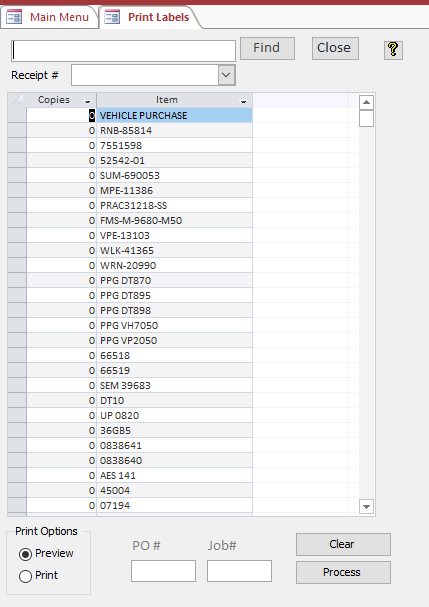
You can enter any part of a part number in the top box, then click Find and the first record that contains any part of the entered text will be selected.
When a Receipt # is selected, the Copies for all items on the receipt will be set to the quantity on the Receipt. Thus, allowing the printing of labels for each item received.
Prepared barcodes will display Job#, PO#, Item #, Location #, and the date the label was printed. A sample barcode is seen below:
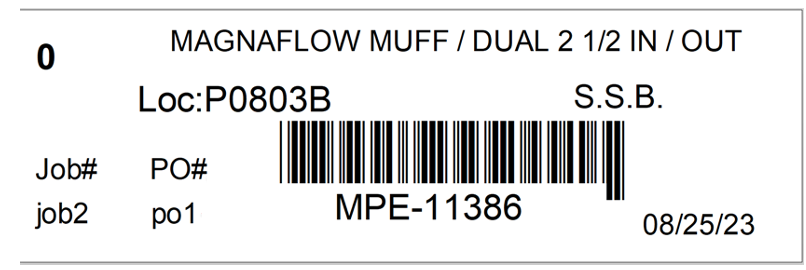
Features
- If a PO# or Job# is entered the text entered will be printed on the labels.
- Clear sets the Copies for all items to zero.
- Process prints the labels.
