Part Requests Report
Overview
The Part Requests Report was requested by a manager to be able to analyze, and improve the management of parts resources on the lines, including looking at the needs of a particular station.
It is opened by a general-purpose filter form that allows filtering by several parameters.
Below pictures the format of an example report:
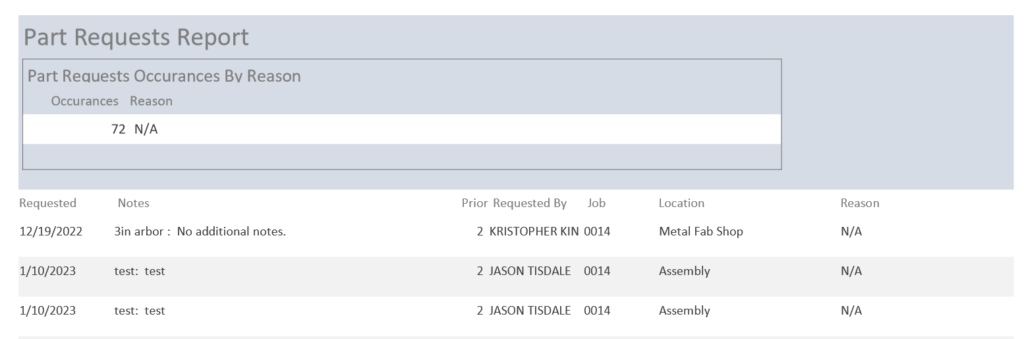
Features
Filtering requires that ALL Selection be matched before a record is included in a report. Thus, fewer and fewer records will be returned as more values are entered.
There is a tradeoff between filter time and report generation time. Sometimes adding more selective filtering can greatly increase the time to return records but decrease the time it takes to format and display the returned records. In other cases, a more selective filter may actually decrease the time to return the records.
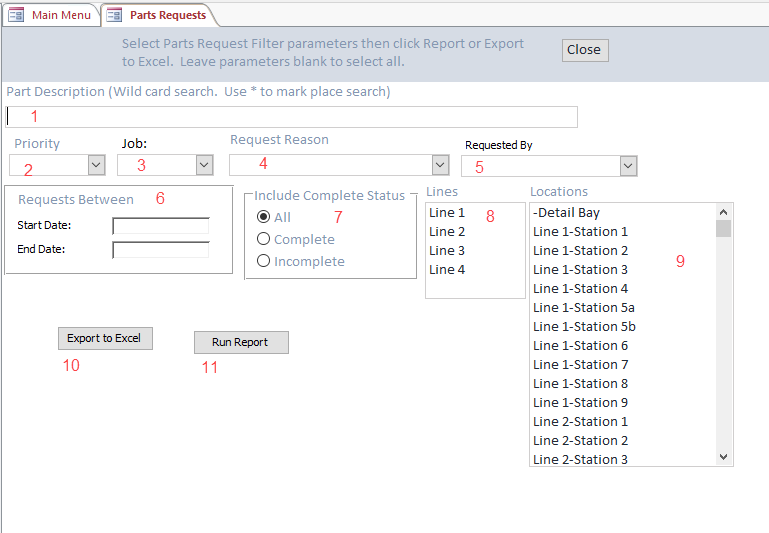
- Parts Description is a wild card search field. If you enter a word, it will select all records that contain the word. If you enter *hood it will include all the records where the Parts Description ends in hood. If you enter hood* it will include all records where the part description starts with the word hood.
- Priority includes records that exactly match the selection.
- Job selects Job PO Num. (Also called Job Descr in some places.)
- Request reason selects by the underlying Reason ID. If the text was modified in VV for some reason, all records with the same reason ID will be included, even if the text is different.
- Requested selects records based on the Employee ID of the requestor.
- Requests Between is a date selection
- If you enter a start date, but not an end date, all records requested after the start date will be included.
- If you enter an end date, but not a start date, all records requested before the End date will be included.
- If you enter both a start and end date, all records between (inclusive) the dates will be included.
- Include Complete – The default ALL does not apply a filter, thus All records. Completed, Incomplete include only matching records.
- Lines (and Locations) are Multi-Select list boxes. You can click to select a single record. Use Ctrl Click to select specific records or use the Shift key to select a range of records. Note: At present the two controls are not checked for consistency. To clear a selection, re-click it.
- Ditto on multi-select. By default, a Location is always specific to a line. Thus, if you are selecting by stations, you should not make a Lines selection.
- Opens an excel spreadsheet with the selected records, including hidden fields.
- Opens a report in preview mode
