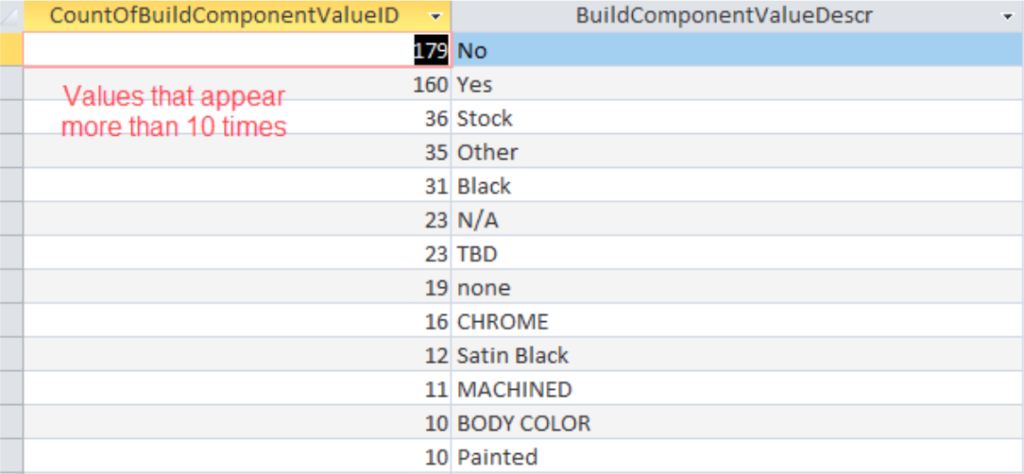Help Center
-
FAQs
-
Velocity View
-
Velocity Office
-
-
- Add Job Cost Transactions
- Add Payroll Transactions
- Build Sheet
- Custom Location Barcodes
- Export to QB
- Move Transactions
- Non-Inventory Charges
- Parts – Parts Request
- Parts – Print Item Barcodes
- Parts – Remote Inventory
- Parts – Scan Parts
- Quality Score
- Review Job Cost Transactions
- Review Payroll Transactions
- Scheduling
-
- Build Assemblies Min Max Planning
- Build SOS Forms
- Customer Balances Report
- Customer Invoices
- Inventory Transaction Detail
- Invoice Detail
- Item Ordering Report
- Job Cost Labor
- Job Status
- Location Barcodes
- Part Requests Report
- Parts – Reorder Report
- Payroll
- Payroll vs Costing
- Production Hours
- Profit
- Sales Pipeline Report
- Sales Receipt – Invoice Detail Discrepancies
- Sig Series Journal
- Stock Inquiry Report
- TBO Report
- Show Remaining Articles (6) Collapse Articles
-
- Action Board
- Build Sheet Categories
- Build Sheet Templates
- Build Types
- Colors
- Customer Portal Users
- Edit Inventory Locations
- Employee Departments
- Employees
- Employees Read-Only
- Job Locations
- Jobs
- Labor Codes
- Lines
- Menu Security
- Parts – Order Parts Categories
- Posting Classes
- Pre-Ship Template Items
- Request Locations
- Request Reasons
- Reset Build SOS
- Routing Departments
- Sales and Marketing URLs
- Security Group Permissions
- Security Groups
- Slack Routing
- Slack Users
- SOS Build Forms
- SOS Forms Labor Code Mapping
- SOS Master Forms
- Users
- Show Remaining Articles (16) Collapse Articles
-
-
-
Velocity App
Table of Contents
Build Sheet Categories
Print
PostedMay 12, 2023
UpdatedJune 5, 2023
Overview
This form is used to set up the master Build Sheet Categories that are used with job builds. Several abbreviations, or short hand text, are used in the various values. For example TBD = To Be Determined. As Is, etc. (See Technical Notes)
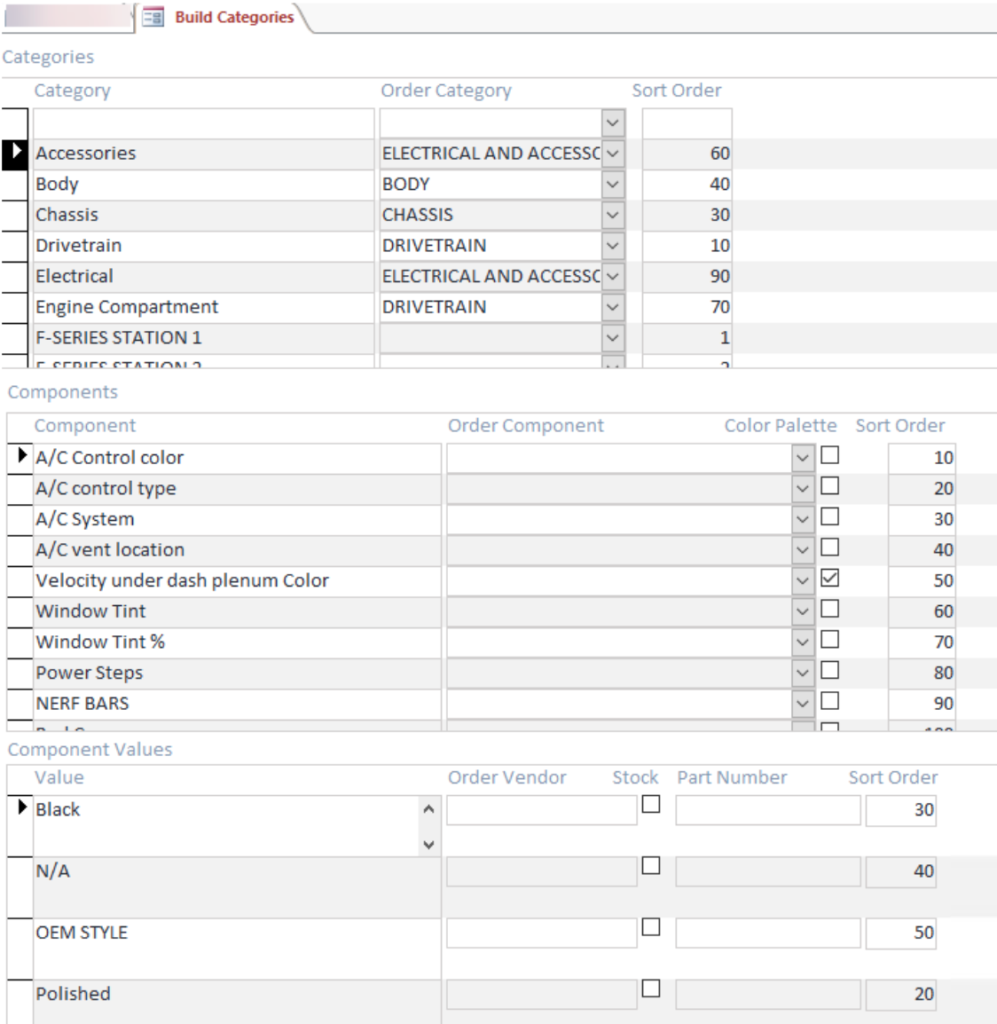
Features
Selecting a Category from the top section will produce the Components for that category in the middle section of the screen. Furthermore, when a Component is selected, the values related to the Component chosen will be shown in the bottom section.
Technical Notes
The use of standard abbreviations is not enforced, nor is there a master list of short hand terms. A list of values used more than 10 times follows: