Assembly Line
Overview
The Assembly Line screen is controlled through the Routing tab of VO / Actions / Build Sheet. The top section shows the Assembly Line jobs that are currently in progress and specifically what station they are at in the process. Red indicates a job that no one has clocked into in 24 hours. Green indicates a job that is currently clocked into. If the job number is yellow, a trainee is also clocked into the job.
The bottom section of the screen shows all Assembly Line jobs, including those that have not been started.
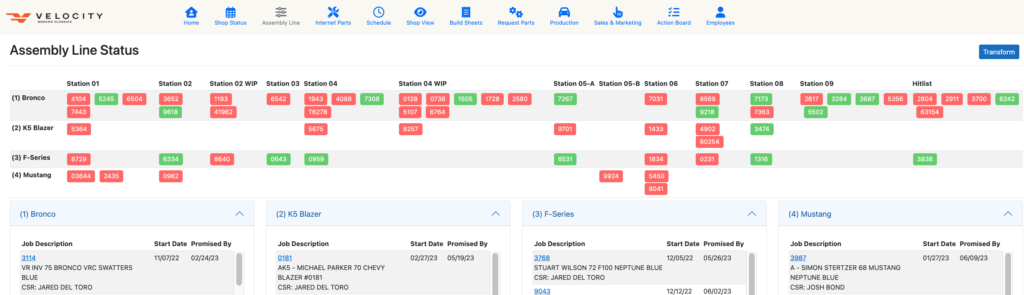
Features
Transform Button
The Transform button, once clicked, will re-arrange the display so that it is more suitable for a mobile device.
Build Details
When a user clicks on a specific Job, the site will display the Build Details for that Job. See Velocity View / Build Sheets for more details on the functionality.
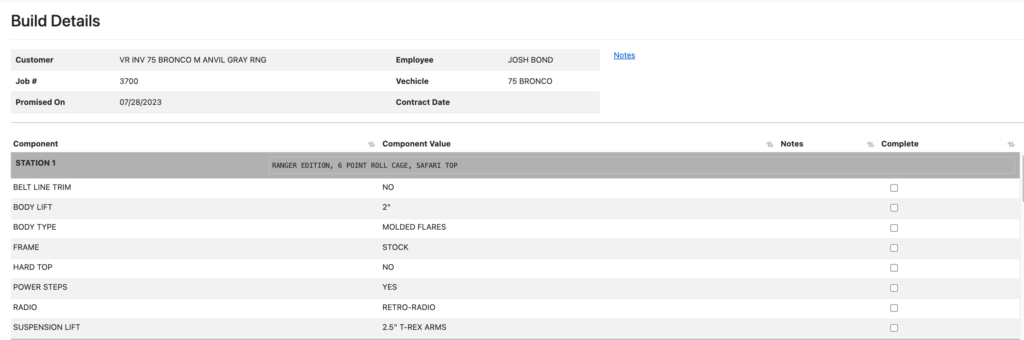
Notes
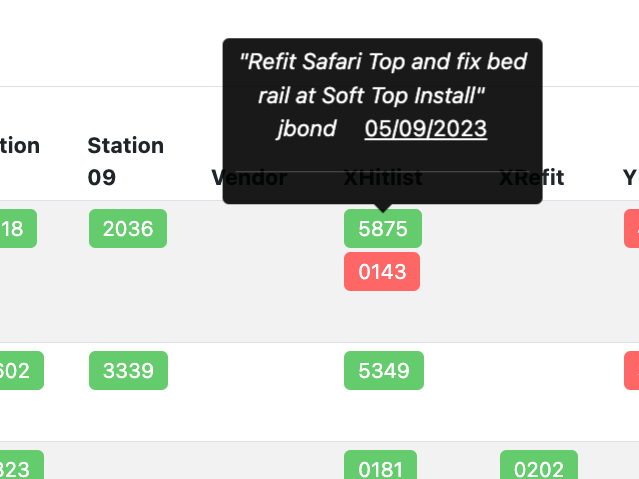
Hovering over a job will display any notes for the job.
