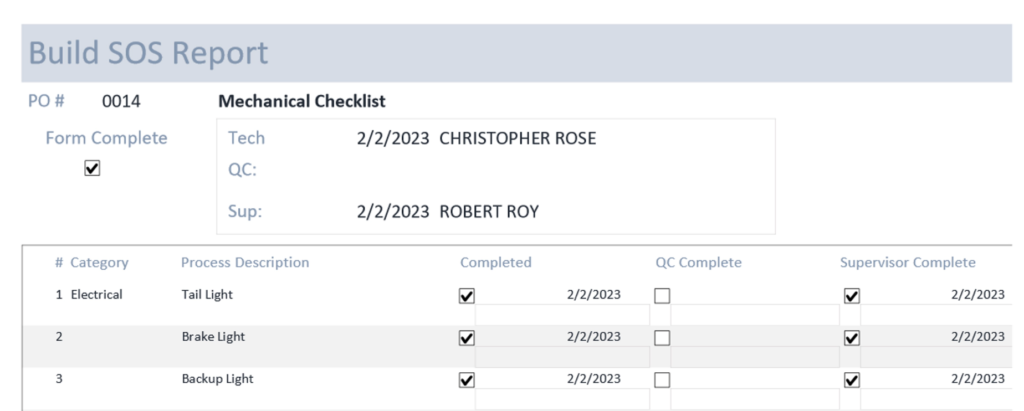Help Center
-
FAQs
-
Velocity View
-
Velocity Office
-
-
- Add Job Cost Transactions
- Add Payroll Transactions
- Build Sheet
- Custom Location Barcodes
- Export to QB
- Move Transactions
- Non-Inventory Charges
- Parts – Parts Request
- Parts – Print Item Barcodes
- Parts – Remote Inventory
- Parts – Scan Parts
- Quality Score
- Review Job Cost Transactions
- Review Payroll Transactions
- Scheduling
-
- Build Assemblies Min Max Planning
- Build SOS Forms
- Customer Balances Report
- Customer Invoices
- Inventory Transaction Detail
- Invoice Detail
- Item Ordering Report
- Job Cost Labor
- Job Status
- Location Barcodes
- Part Requests Report
- Parts – Reorder Report
- Payroll
- Payroll vs Costing
- Production Hours
- Profit
- Sales Pipeline Report
- Sales Receipt – Invoice Detail Discrepancies
- Sig Series Journal
- Stock Inquiry Report
- TBO Report
- Show Remaining Articles (6) Collapse Articles
-
- Action Board
- Build Sheet Categories
- Build Sheet Templates
- Build Types
- Colors
- Customer Portal Users
- Edit Inventory Locations
- Employee Departments
- Employees
- Employees Read-Only
- Job Locations
- Jobs
- Labor Codes
- Lines
- Menu Security
- Parts – Order Parts Categories
- Posting Classes
- Pre-Ship Template Items
- Request Locations
- Request Reasons
- Reset Build SOS
- Routing Departments
- Sales and Marketing URLs
- Security Group Permissions
- Security Groups
- Slack Routing
- Slack Users
- SOS Build Forms
- SOS Forms Labor Code Mapping
- SOS Master Forms
- Users
- Show Remaining Articles (16) Collapse Articles
-
-
-
Velocity App
Table of Contents
Build SOS Forms
Print
PostedMay 12, 2023
UpdatedJuly 7, 2023
Overview
The Build SOS Forms display provides quick access to a Job #’s SOS Forms.
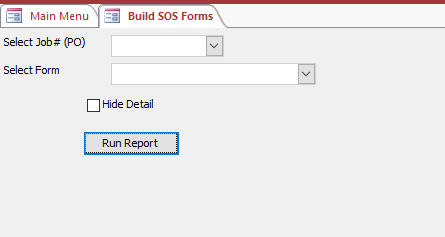
Features
The user will first select a Job, then select the Form they want to print. (The Form list is not populated until the Job is selected, as it only lists Forms that have been created for the job.)
Checking Hide Detail will only print the summary for the Form. When it is unchecked, all the detail for each item on the SOS checklist will be printed. Below is a sample report with details: