Review Payroll Transactions
Overview
The Review Payroll Transactions screen is used to easily review and edit past payroll transactions. Users have multiple filter options.
By default, only non-Salaried employees are included in the Selection list by default. However, the Include Salaried option can be checked to include them in the selection dropdown.
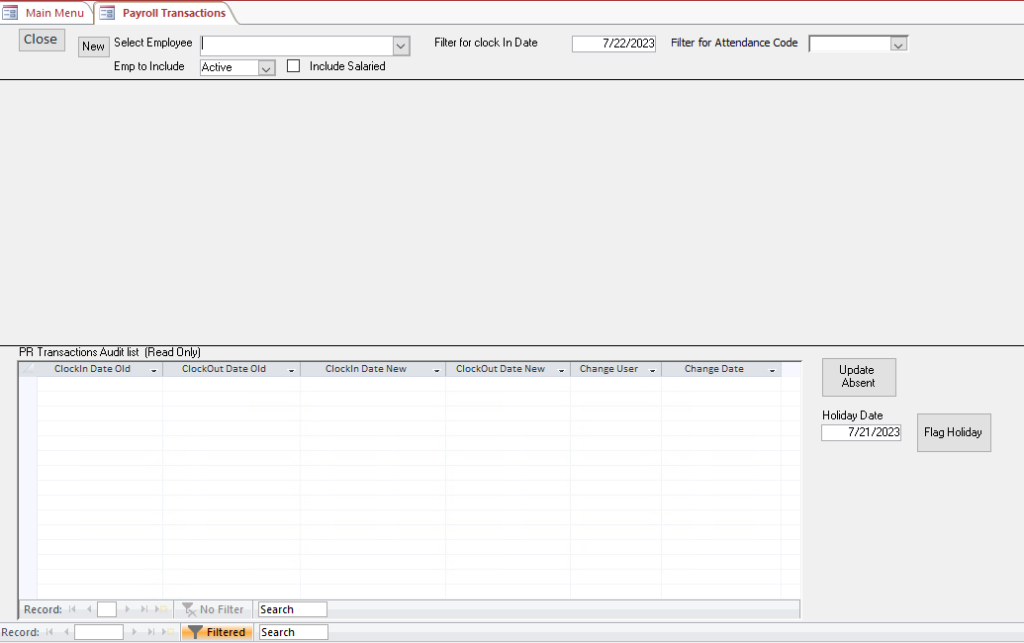
Features
Once a Attendance Code transaction is selected, the following for the specific transaction will appear in the middle of the screen:


The bottom portion of the above image is an Audit record of changes made to the Time Clock records.
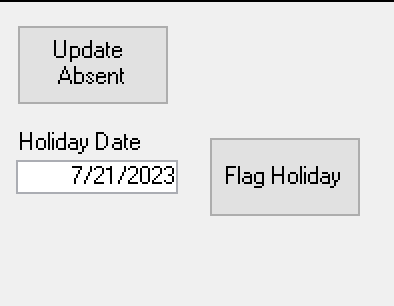
The Update Absent button, only visible to special “Developer” logins, calls a SQL database procedure that creates “Absent” records for people who did not clock in on a normal work day (this procedure normally runs each night).
The Flag Holiday button runs a query that changes the TimeCheckCode from “Absent” to “Holiday” for the entered date. The Holiday Date defaults to the previous day, as it is expected to be used on July 5 after the 4th, on Tuesday after a Monday holiday. Dates should be verified before clicking as it may not always be correct.
